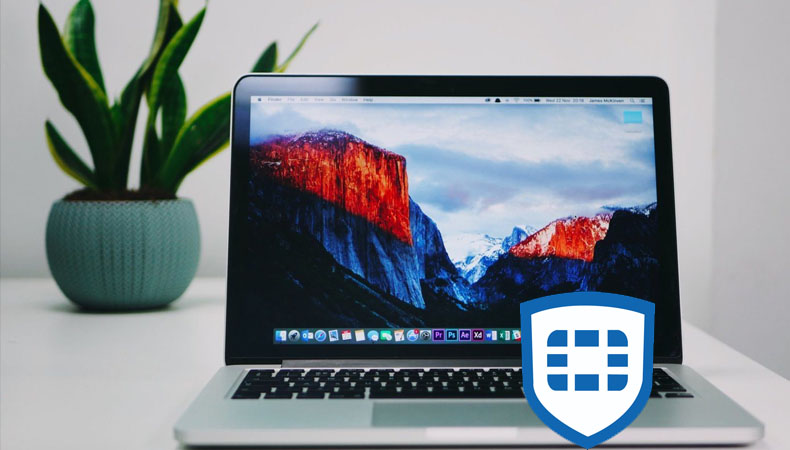Method 1: Remove FortiClient from startup programs.
- Go to System Preferences -> Users & Groups -> Current_User > Login Items.
- Remove FortiClientAgent using the ‘-‘ sign.
- Reboot the Mac.
Method 2: Delete the files.
Before removing FortiClient on a Mac, close it completely with one of the following methods:
- Select Quit on the menu after right-clicking the FortiClient app within Dock.
- Use the Activity Monitor to force it to close. Launch Finder, open Applications, then Utilities – in the CPU tab, select FortiClient, select the X icon, and select Force Quit.After quitting FortiClient completely, use one of the following
- Launch Finder, select Applications, right-click on the FortiClient program icon, select Move to Trash.
- Launch Finder, select Go, select Go to Folder, then input the FortiClient pathname within the box and select Go.
Accurately locate and remove remaining FortiClient files from the search results.
Reboot the Mac after emptying the Trash folder
Method 3: Use CLI commands.
Open a terminal window to manually remove FortiClient references using the following commands:cd /
cd Library/LaunchDaemons
sudo rm -rf com.fortinet.forticlient.*
cd /
cd "Library/Application Support/Fortinet"
sudo rm -R FortiClient
After running the commands, reboot the Mac and run FortiClientUninstaller from the Applications Folder.
Download
Latinoamérica: https://www.fortinet.com/lat/support/product-downloads
International: https://www.fortinet.com/support/product-downloads
Last modified: 16/05/2024